Customizer options consists of all the global theme options. These options can be accessed from Dashboard > Appearance > Customize. Offshore customizer options are divided into 6 major sections.
- Offshore Typography – This section as the name suggests contains all the typography related options. It is further divided into two sections, “Body Typography” and “Header Typography“. Under body typography you can change the body font family, font size and color. Under header typography you can change font family, font size and color for H1, H2, H3, H4, H5, H6 and Post Title. Use these options to change theme typography.
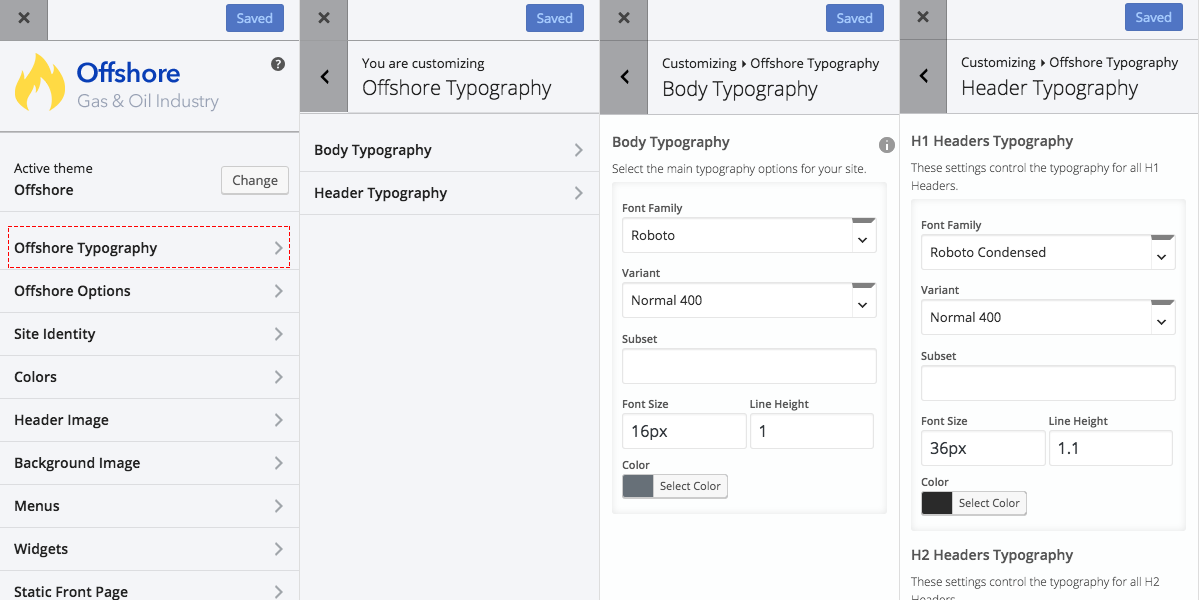
- Offshore Options – This section is divided into 6 sub sections, Global Page Options, Global Header Options, Global Footer Options, Services Options, Career Options and Other Options. Read more about these sections below.
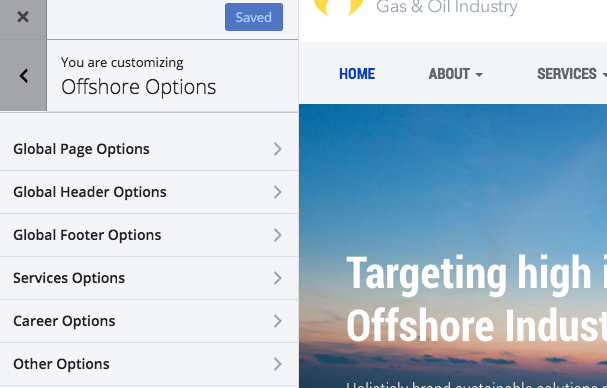
- Global Page Options – Under this section you can select the default template for every page, hide social share buttons and hide post author box.
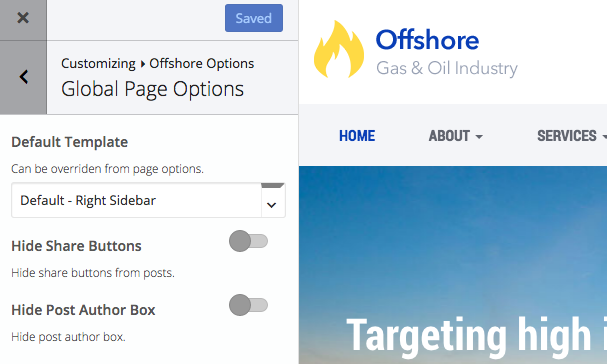
- Global Header Options – Under this section you get the options to hide header widgets, hide breadcrumbs and hide title area.
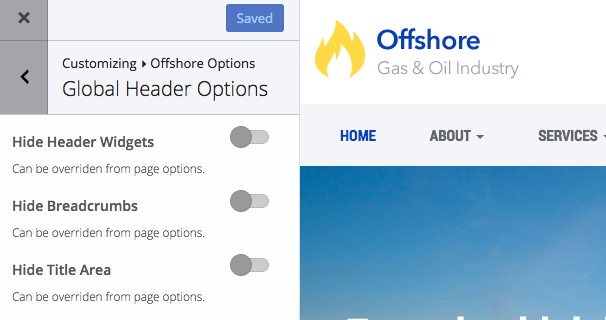
- Global Footer Options – Under this section you get the options to hide pre footer widgets, hide footer widgets, hide copyright area and hide footer.
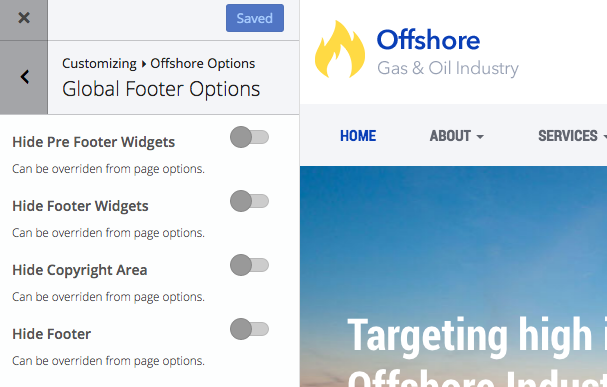
- Services Options – Under this section you can set the template for archive pages.
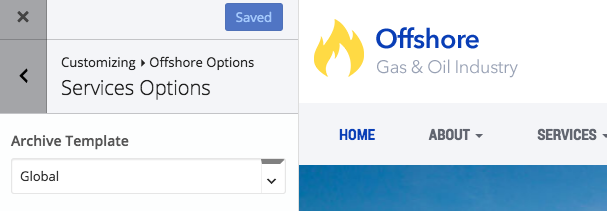
- Career Options – Under this section you can change the headings for job parameters displayed on single career pages.
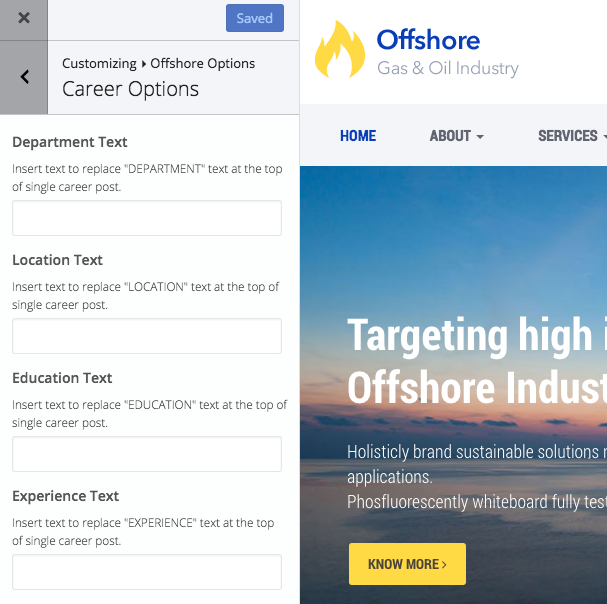
- Other Options – Under this section you can enter Google Maps API key required for Google Maps.Instructions on how to get an API key can be found here – https://developers.google.com/maps/documentation/javascript/get-api-key#key.
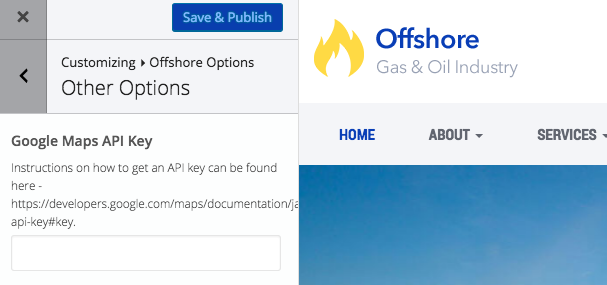
- Global Page Options – Under this section you can select the default template for every page, hide social share buttons and hide post author box.
- Site Identity – Under this section you can set theme logo, display or hide site title and tagline and even set a favicon for your website. Offshore automatically displays site title and tagline if there is no logo image set.
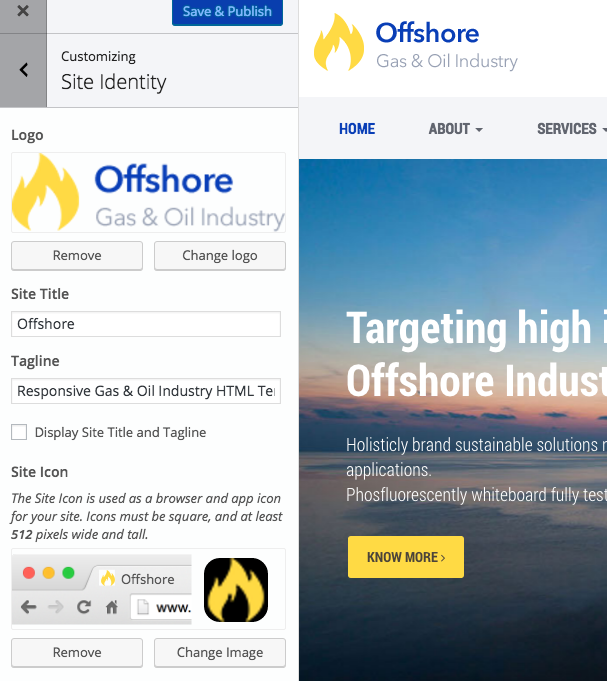
- Color – Under this section you can set various theme colors. The colors that can be changed are Body Background Color, Primary Color, Secondary Color, Text Color (paragraphs), Footer Background Color and Footer Copyright Background Color.
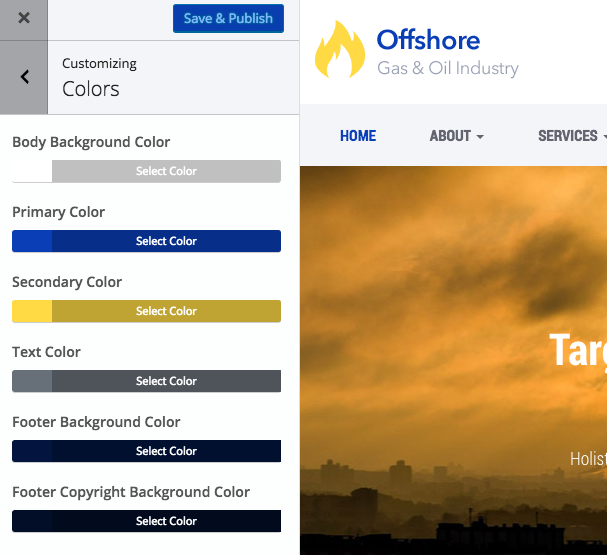
- Header Image – Under this section you can set a header background image that will be displayed behind post title on every page except the front page because a slider is displayed on the front page. You can either select to display a single image or randomize the images either uploaded ones or suggested ones. If randomized then the header will show different header background image on every page load.
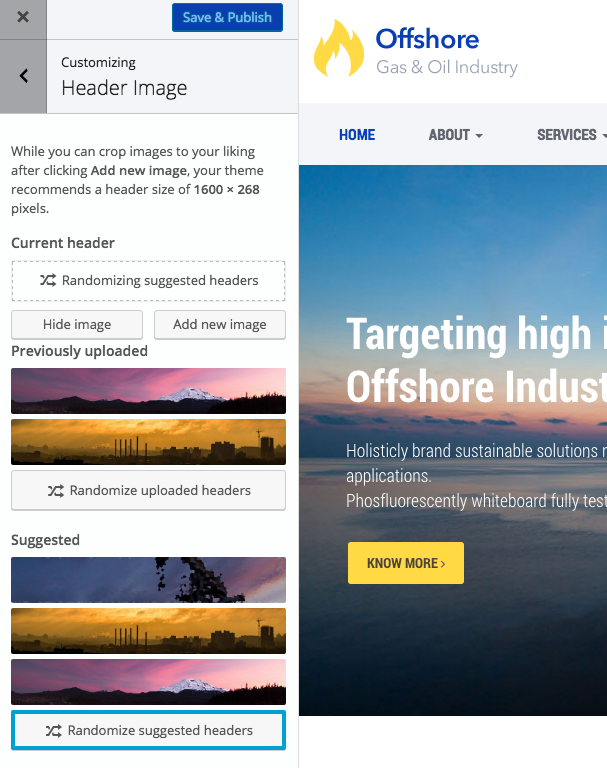
- Background Image – Under this section you can set a background image to be displayed on every page.
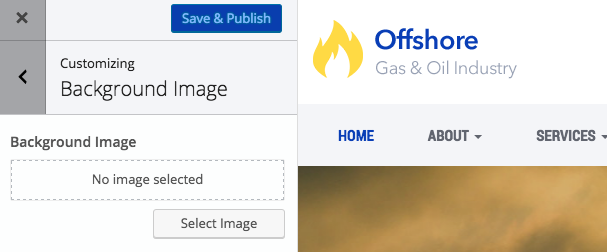
Rest of the options available are default WordPress options like Menu, Widgets, etc.