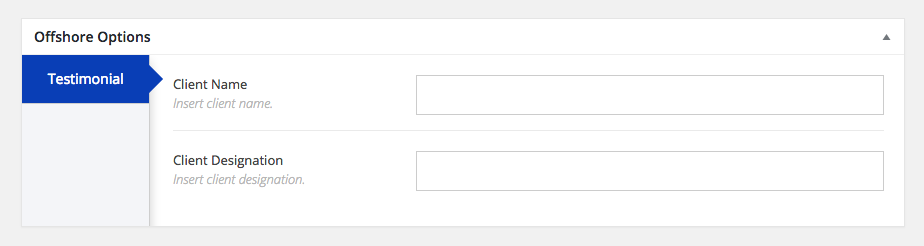Each page you create has a full set of options to choose from allowing you to customize each individual page. Each page you open in your WordPress admin will have a Offshore Options box that contains all the different settings. There are several different sections included in the Offshore Options box, each with its own title and purpose. Offshore Options are powerful, and the best way to get familiar with them is to check them out while editing a page. Below are screenshots and short descriptions of each different section included in the Offshore Options box.
Most of the options below override global settings and allow you to individually customize the current page. Some settings will only show if you use a specific template, for example the slider options will only show if you edit a front page.
- Page – This include options to set page description which appears below page title and allows you to define custom layout for the current page.
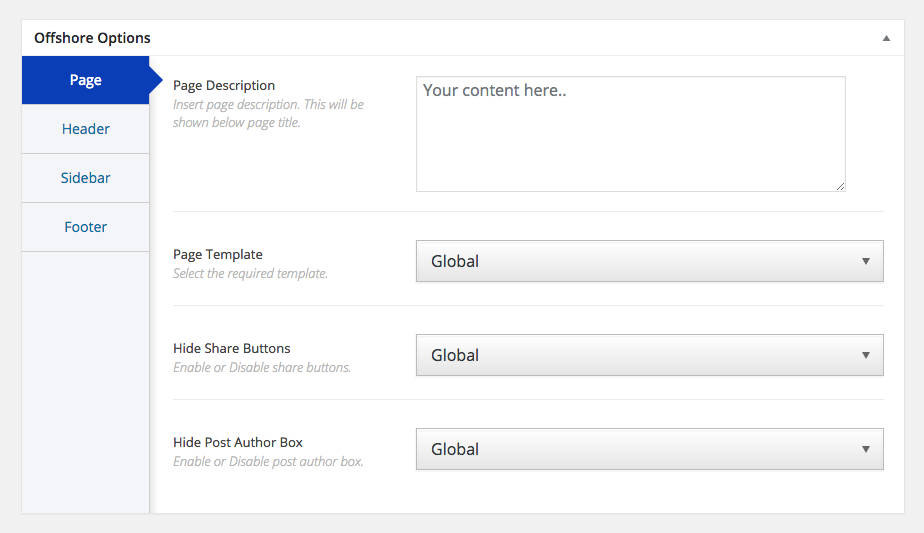
- Header – This include options to hide top widgets, hide navigation menu, hide title area, hide breadcrumbs and allows you to select a different menu to be displayed for the current page.
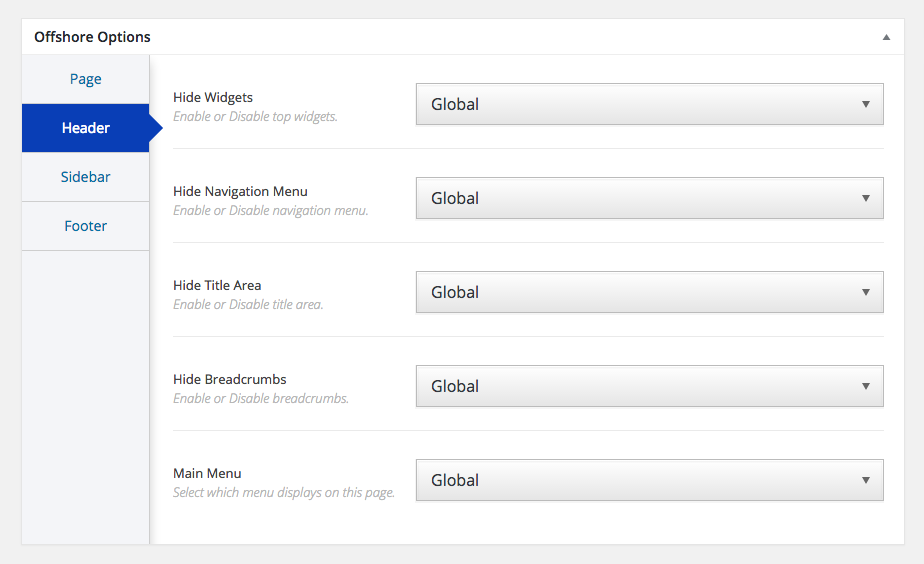
- Sidebar – This include the option to select a custom sidebar for the current page.
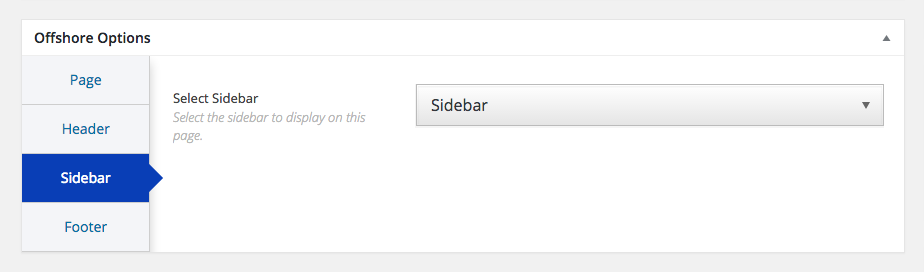
- Footer – This include options to hide pre footer widgets, hide footer widgets, hide copyright area and hide footer area.
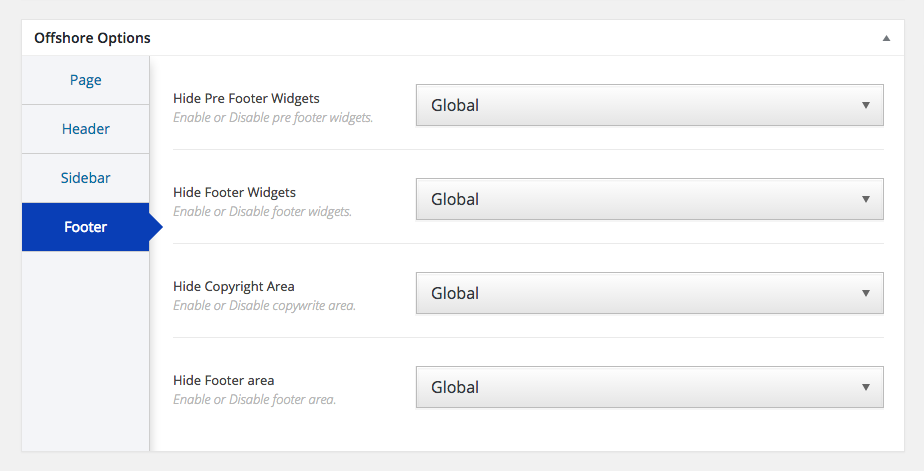
Page specific options:
- Slider – If the current page is set as front page then you should see slider options which allows you to hide slider and select a custom slider to be displayed if not hidden.
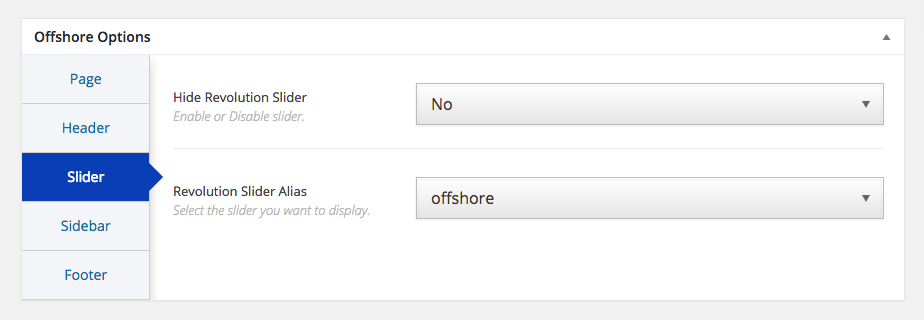
- Apply job – If you are on careers page then you should see Apply Job options. Every career page displays an Apply To Job button at the bottom of the post. These options allow you to modify that button. You can hide the button, select whether to add custom link to the button (may be take them to a different website where a user can apply for this position) or use the default option to open a pop up where the user can fill a form powered by Contact Form 7 plugin. You can then select a custom form to be displayed in the pop up using the contact form 7 option. Lastly, you can change button text using the button text option.
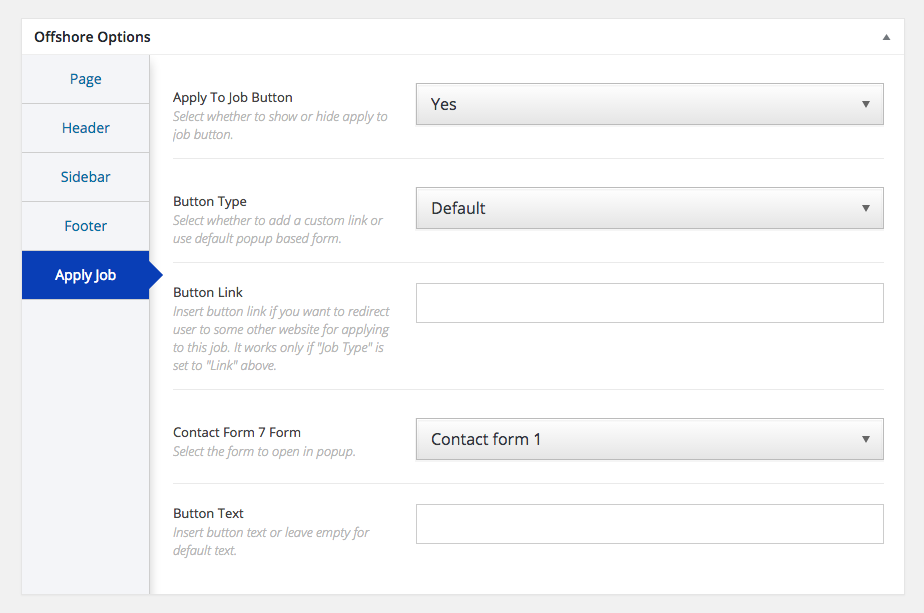
- Testimonial – If you are on testimonial page then you should see this option. Under it you can define Client Name and Client Designation required for the testimonial.